How to set up VPN client feature on MERCUSYS 5G/4G Wi-Fi Router
VPN Client allows devices in your home network to access remote VPN servers, without the need to install VPN software on each device.
To use the VPN Client feature, simply configure a VPN connection and choose your desired devices on your router, then these devices can access the remote VPN server. Here we take MB110-4G V2 as an example, please follow the steps below to configure VPN client.
1. Log in to the router’s web management page. You can refer to How to log in to the management interface of MERCUSYS 5G/4G Wi-Fi Router & Mobile Wi-Fi.
2. Go to Advanced > VPN Client, and select Enable VPN Client. In Server List field, tap Add to add a VPN server.
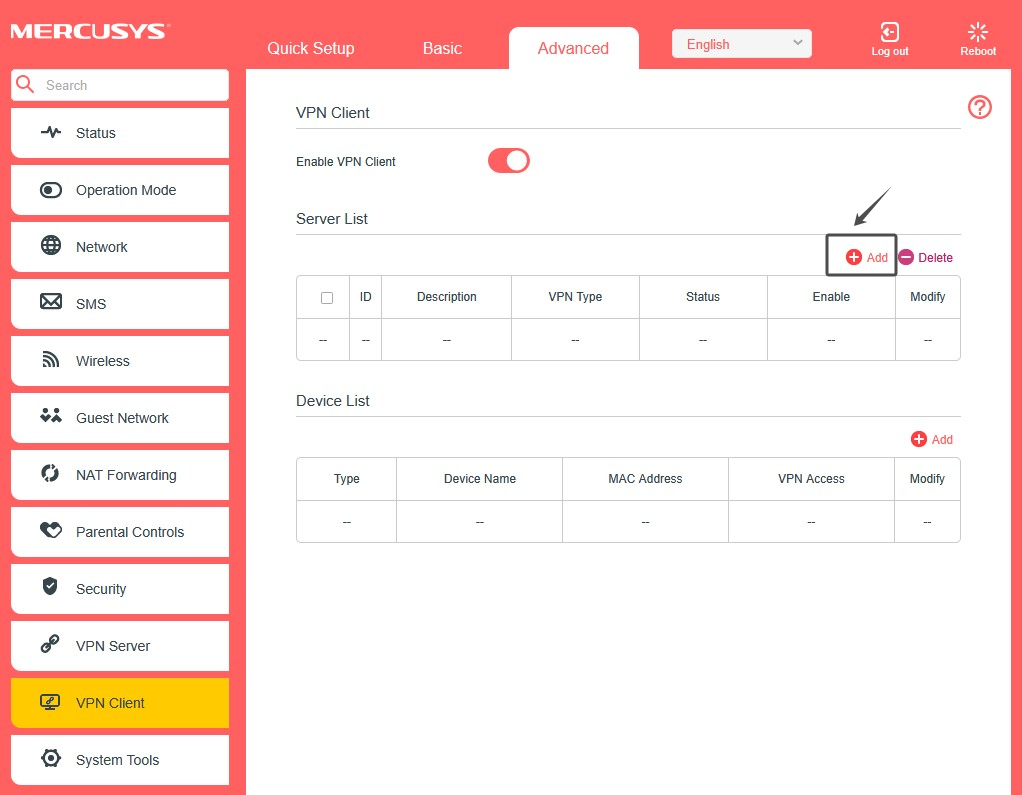
3. Select a VPN Type in the window that pops up and enter the VPN information provided by your VPN provider and save the settings.
OpenVPN: Enter the VPN username and password if required by your VPN provider, otherwise simply leave them empty. Then import the configuration file provided by your VPN provider.
Note: Please ensure the imported VPN client configuration file does not exceed 10 KB in size. You may download and install the Notepad+ application to delete the useless comment in the configuration profile if that is too large.
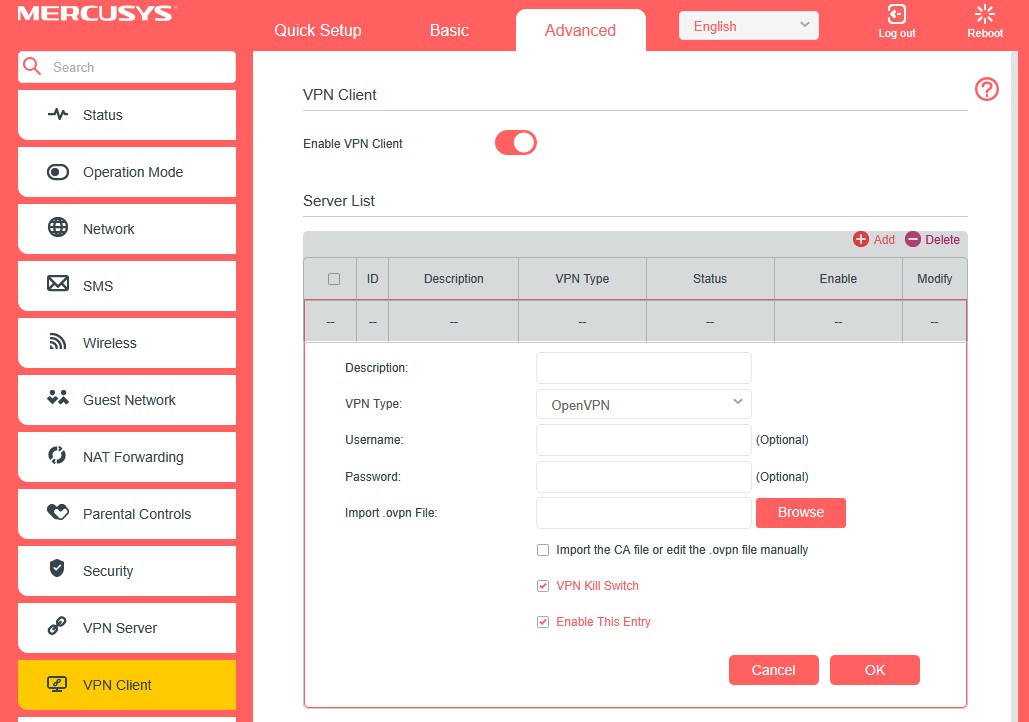
PPTP VPN: Enter the VPN server address and the VPN username and password provided by your VPN provider.
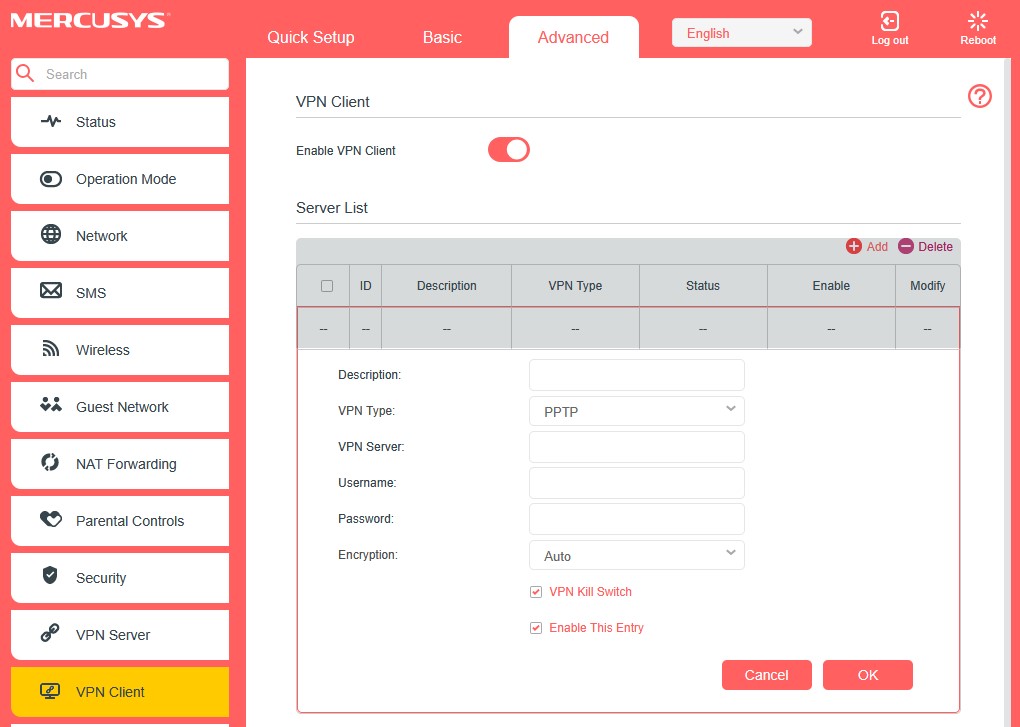
L2TP VPN: Enter the VPN server address, VPN username and password, and IPSec pre-shared key provided by your VPN provider.
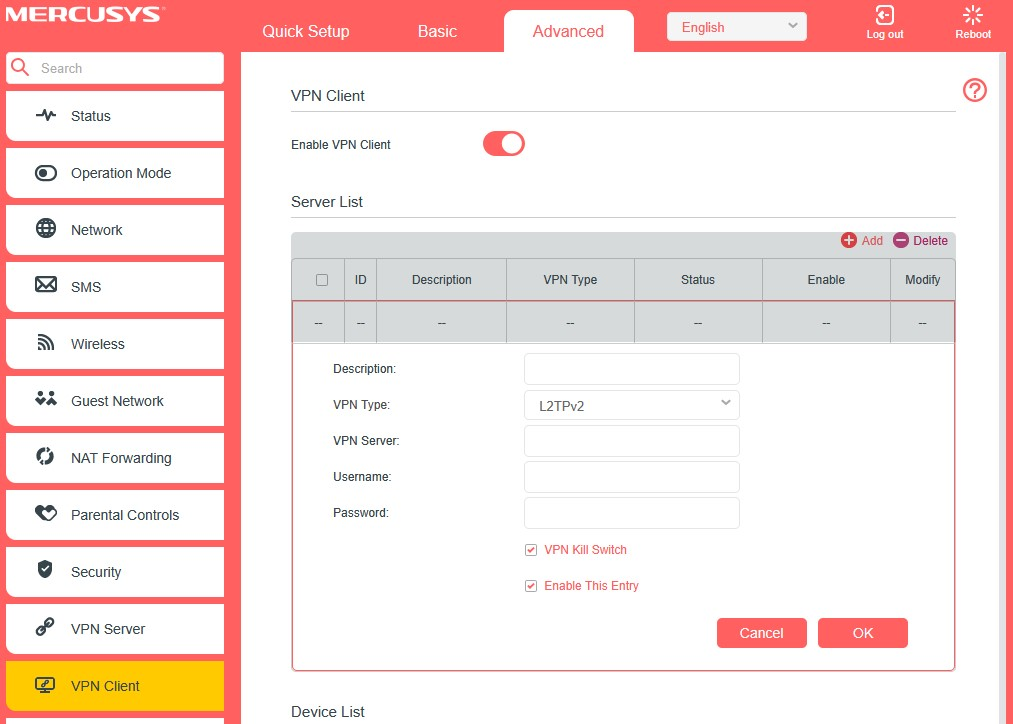
4. (Optional) Tick VPN Kill Switch to block Internet for selected VPN clients when VPN disconnects.
5. Tick Enable This Entry to choose whether all devices connected to your Halo can use the VPN function, or only the devices listed in the Client List.
6. In Device List field, tap Add to select the client devices that will use the VPN function.
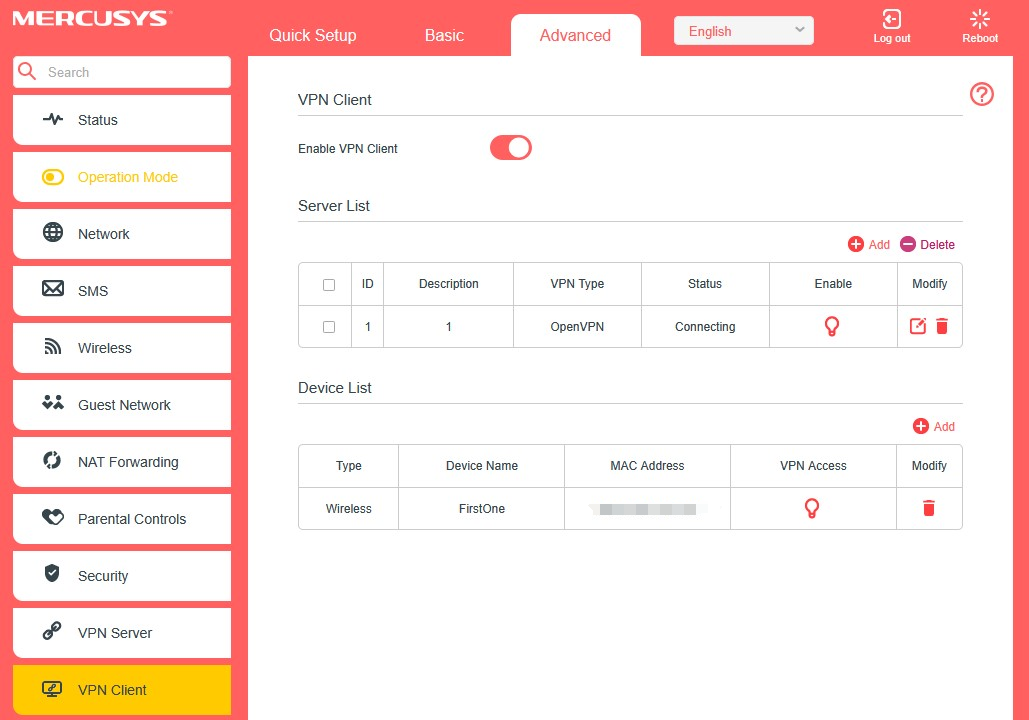
Done! Now the devices you specified can access the VPN server you enabled.
Get to know more details of each function and configuration please go to Support Center to download the manual of your product.