What should I do if I cannot access the Internet through MERCUSYS router?
This article will help you do some troubleshooting steps if you cannot get internet from the MERCUSYS router.
First of all, please log in to the web-based interface of the MERCUSYS router by referring to How to log into the web-based interface of the MERCUSYS Wireless Router?, then go to Advanced > Network > Status to check the internet status and IP address.
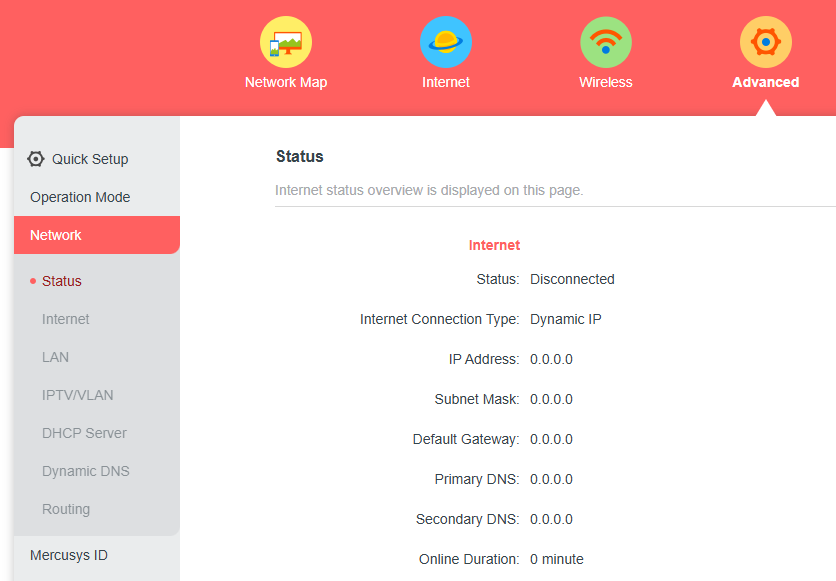
Case 1. The Internet IP address is invalid as 0.0.0.0.
Step 1. Ensure the physical connection between the router and the modem is proper. Your modem should be plugged into WAN port of MERCUSYS router.
You may go to Network Map page, click the router icon, ensure the Internet/WAN port link is up.
If the Internet/WAN port link is down as the picture below shows, please refer to What should I do if the WAN port light is off or there is an error message “WAN Port Unplugged” on the MERCUSYS router webpage? for further troubleshooting.
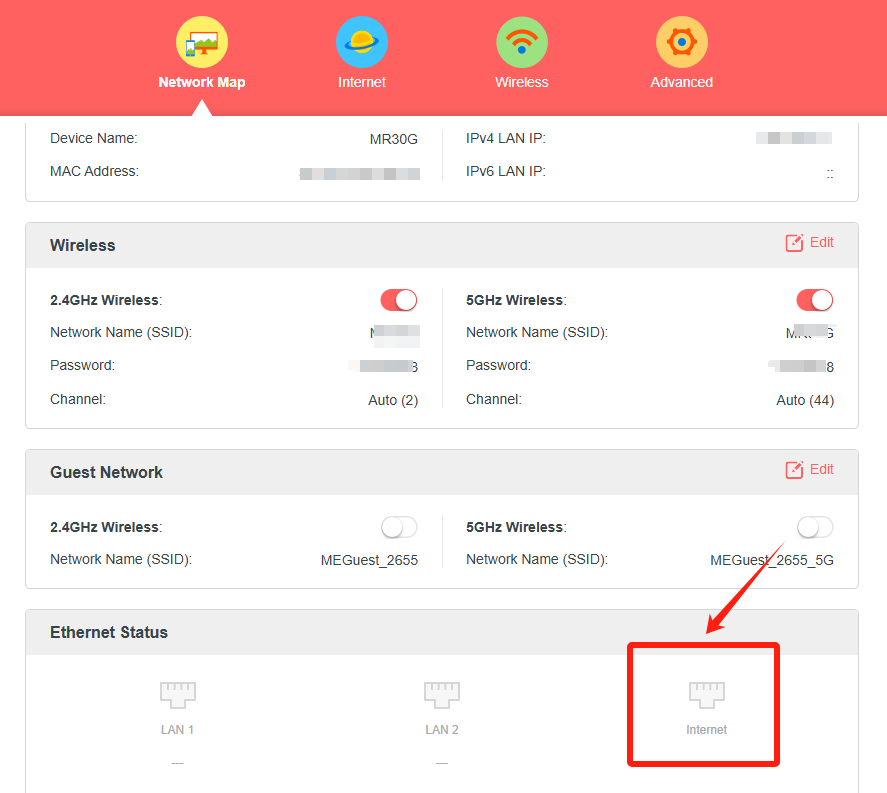
Step 2. Connect computer to your modem directly to check the connection. If there is no internet from your modem, please reboot your modem. Please contact your Internet Service Provider if there is still no internet access.
Step 3. Clone the MAC address of your computer.
1). Connect computer back to MERCUSYS router’s LAN port via a cable. Login the web interface of MERCUSYS router and then go to Advanced > Network > Internet and focus on the MAC Clone section.
2). Choose Use Current Device MAC and click Save.
Note: when you do the MAC Clone, please use wired connection on your computer.
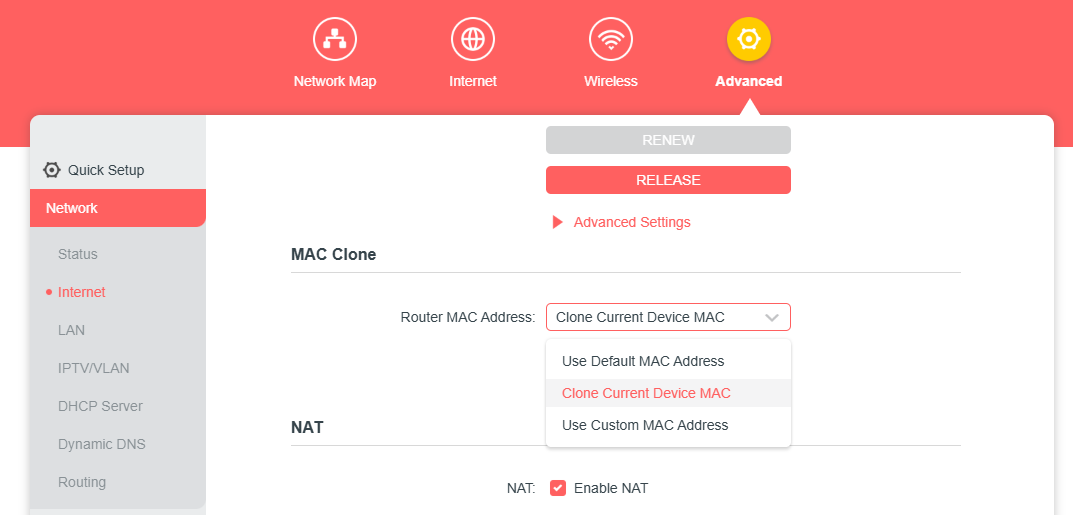
Step 4. Modify the LAN IP address of the router.
Note: MERCUSYS routers use 192.168.1.1 as their default LAN IP address, which may conflict with the IP range of your existing modem/router. If so, the router may be unable to communicate with your modem and you can’t access the internet. To resolve this problem, we need to change the LAN IP address of the router to avoid such conflict.
You may login the web interface of your MERCUSYS router and then go to Advanced > Network > LAN. Modify the LAN IP address as the follow picture shows. Here we take 192.168.2.1 as an example. Click Save.
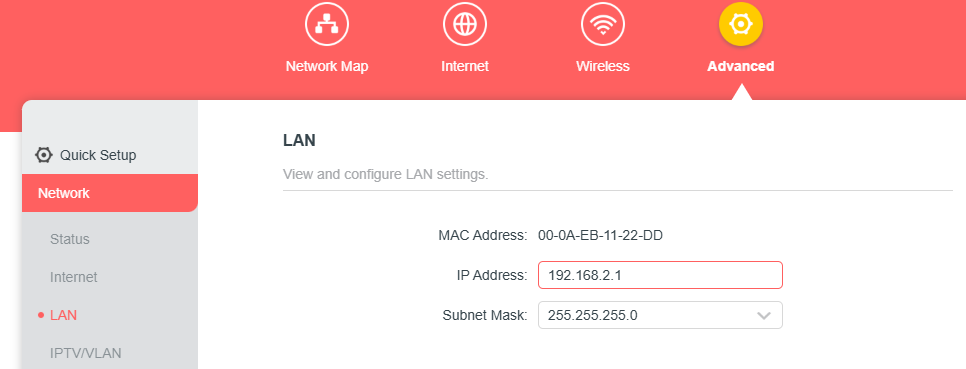
Step 5. Restart the modem and the router.
1) Power off your modem and router, and leave them off for 1 minute.
2) Power on your router first, and wait about 2 minutes until it get a solid power.
3) Power on the modem, and wait about 2 minutes until all lights of your modem become solid on.
4) Wait another 1 or 2 minutes and check the internet access.
Step 6. Double-check the internet connection type.
Confirm your internet connection type, which can be learned from the Internet Service Provider.
Case 2. The Internet IP address is valid.
Step 1. Your computer might not recognize any DNS server addresses.
Please change DNS server of the MERCUSYS Router. Go to Advanced > Network > DHCP Servert > set Primary DNS to 8.8.8.8 and Secondary DNS to 1.1.1.1.
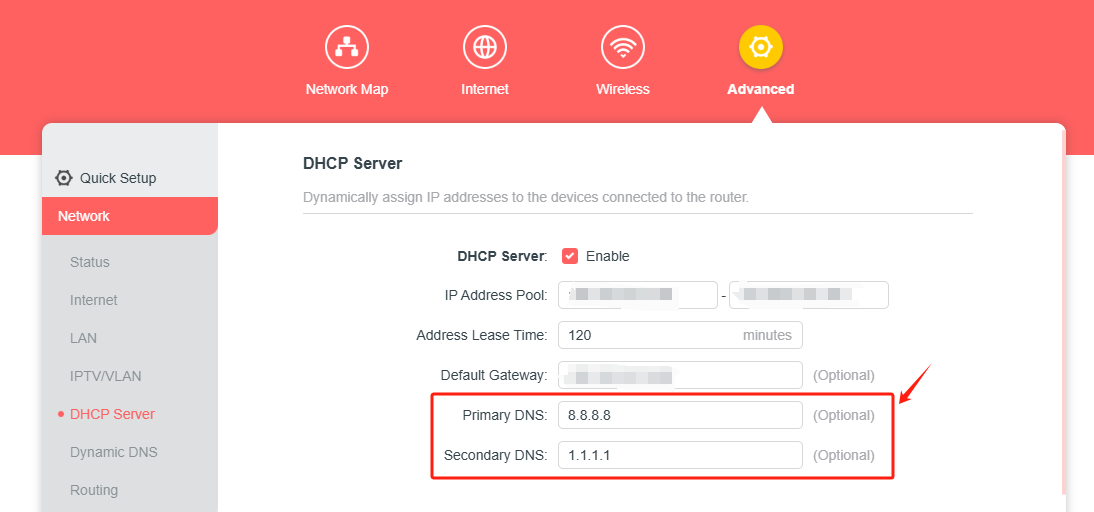
Step 2. Restart the modem and the router.
1) Power off your modem and router, and leave them off for 1 minute.
2) Power on your router first, and wait about 2 minutes until it get a solid power.
3) Power on the modem, and wait about 2 minutes until all lights of your modem become solid on.
4) Wait another 1 or 2 minutes and check the internet access.
Step 3. Reset the router to factory default settings and reconfigure the router.
You may refer to What can I do if I forgot the login password of the MERCUSYS Wireless Router? to reset your MERCUSYS router.
If you still cannot have internet access after above suggestions, please contact MERCUSYS Technical Support with the following information.
1) the Internet IP address of your MERCUSYS router.
2) the model number of your modem, is it cable modem or DSL modem?
3) whether you have tried all suggestions listed as above or not. If yes, what are they?